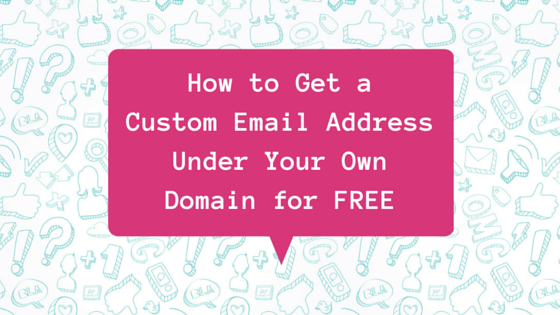
Got your own domain name but don’t want to pay extra for a custom email address? Zoho actually offers a hosted email service for free! If you want to take advantage of this feature, please follow the instructions below.
Prerequisite / Quick Summary
Before we begin, please note that this tutorial assumes that you have at least basic understanding of how DNS works and is comfortable navigating through your domain registrar or web host’s control panel. This tutorial also assumes that you don't have an existing Zoho account.
In order to use Zoho’s hosted email service, you must first verify ownership of your domain. There are 3 options in verifying domain ownership: (1) CNAME Method, (2) TXT Method, or (3) HTML Method.
The CNAME method is probably the easiest way to verify your domain, so I suggest you pick this one. If your domain registrar or web host does not support CNAME records, then use either of the other two options.
Once your domain is verified, the final requirement is to set your domain’s MX record to Zoho’s mail servers. Please note of the following:
Host: @
MX Value: mx.zoho.com
Priority: 10
Host: @
MX Value: mx2.zoho.com
Priority: 20
Configuring Your Custom Email Address in Zoho
1. In your web browser, go to https://www.zoho.com/mail/zohomail-pricing.html and sign up for the FREE plan.
 |
2. On the next screen, input your domain name then click the red "Add Domain" button. In case you want to use a different domain than what you have, you will also be given an option to purchase a new one.
 |
3. Fill in the form with the required details. Note that you will also be asked to specify the custom email address under your domain including its corresponding password. Make sure to take note of this username (Zohomail ID) and password.
 |
4. Next step would be to verify your Zoho account. A verification link will be sent to the contact email you entered on the above form. Note that your Zoho account is different from your Zoho hosted email account.
 |
| Sample verification email you will receive |
5. Once you have verified your Zoho account, proceed with verifying domain ownership. Please refer to your domain registrar or web host's Help Center for instructions on how to edit your domain's DNS records. You may also contact the support team for assistance.
As mentioned above, you have 3 options in verifying domain ownership.
 |
6. After confirming ownership, continue with setting up your custom email account. Click the "Create Account" button as illustrated below.
 |
If you want to create additional custom email addresses, simply follow the screen prompts. You can create up to 10 custom email addresses under your domain with this free plan. Otherwise, just skip the "Add Users" part. The same thing for "Create Groups", you can just skip it and then proceed with "Configure Email Delivery".
7. Configure Email Delivery is the part where you point your domain's MX records to Zoho's mail servers. Again, please refer to your domain registrar or web host for assistance.
 |
You may skip the 3 remaining steps in Domain Setup (Email Migration, Mail Client Configuration, and Mobile Access).
8. And you are done! As long as your DNS changes have already reflected (MX records points to Zoho), then you can already start using your new custom email address. Do some sending and receiving tests to make sure everything works fine.
Bookmark this link (https://www.zoho.com/mail/login.html) to easily access your email.
BONUS TIP: If you don't like Zoho Mail's interface, you can configure your Gmail to send and receive emails from non-Google email accounts you own.
 |
| Zoho Mail login page |
 |
| Zoho mail dashboard DISCLAIMER: I've been using this trick for years already and have multiple domains using Zoho Mail. However, please follow at your own risk. I make no representations as to accuracy, completeness, currentness, suitability, or validity of any information on this site and will not be liable for any errors, omissions, or delays in this information or any losses, injuries, or damages arising from its display or use. All information is provided on an as-is basis. |










No comments:
Post a Comment