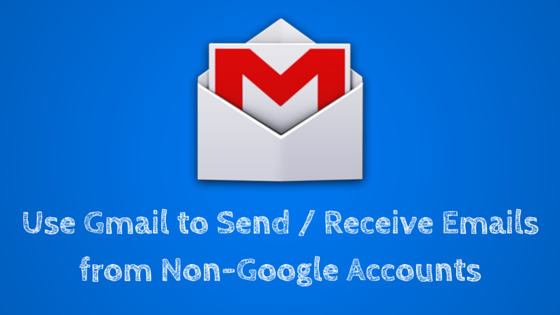
Gmail is not just an email service but also a comprehensive web-based email client. This means, that you can configure your Gmail account to send or receive emails from your other email accounts both Google and non-Google (Yahoo, Outlook.com, Zoho Mail, or other hosted email services) as long as your other email account supports POP3, and SMTP configurations.
Before you can configure additional email accounts in Gmail, you need to get the following details from your email provider:
- Username - usually, just your complete email address
- Password - your email password
- Incoming server and port number
- Outgoing server and port number
Below are the server settings for some of the popular no-Google email services.
Zoho Mail POP Configuration details:
Incoming server: pop.zoho.com, Port: 995, SSL
Outgoing server: smtp.zoho.com, Port: 465, SSL
Yahoo! Mail POP Configuration details:
Incoming server: pop.mail.yahoo.com, Port: 995, SSL
Outgoing server: smtp.mail.yahoo.com, Port: 465 or 587, TLS/SSL
Outlook.com Mail POP Configuration details:
Incoming server: pop3.live.com Port: 995, SSL
Outgoing server: smtp.live.com, Port: 25, 465 or 587, SSL
Configure Gmail to receive emails from another account you own
To start receiving messages from your other email account to your Gmail inbox, please follow the steps below:
1. Login to Gmail, click the gear icon on the upper right corner of Gmail and select "Settings". Once you are in Settings, click on the "Accounts" or "Accounts and Imports" tab.
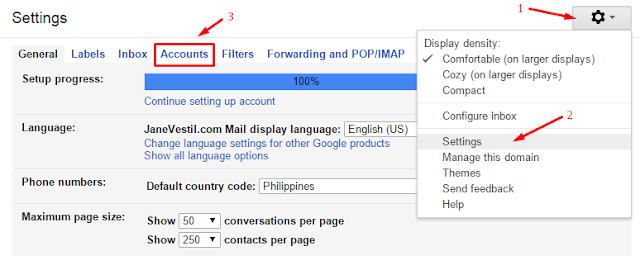
2. In Accounts, click the "Add a POP3 mail account you own".
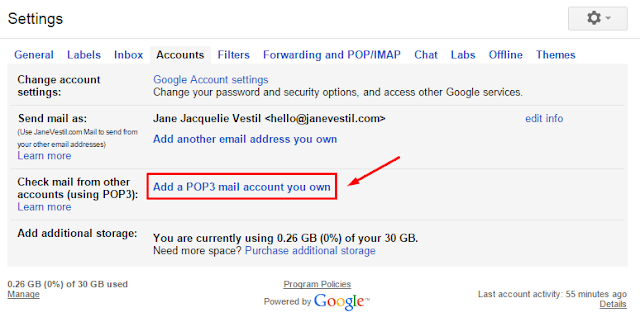
3. A small pop-up window will appear. Enter your other email address as shown below and click "Next Step".
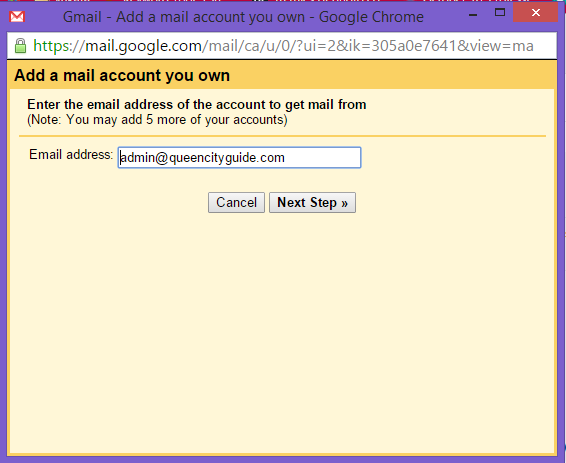
You may want to create a unique label for every new account you will add to Gmail to easily distinguish between email addresses.
Make sure to double check your settings then click "Add Account". After this step, you should now be able to receive incoming messages from your non-Google email to your primary Gmail.
This process also works for other Gmail accounts you own when you have multiple Gmail addresses.
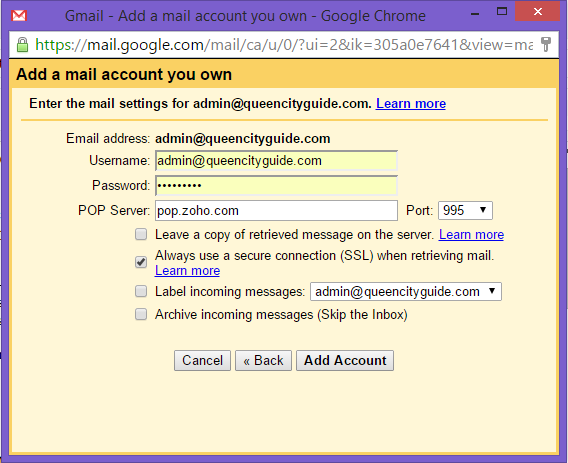
Configure Gmail to send emails from another account you own
To start sending messages from your other email account to your Gmail inbox, please follow the steps below:
1. Make sure you are logged in to Gmail then go to Settings > Accounts and Imports. Click on the "Add another email address you own" link.
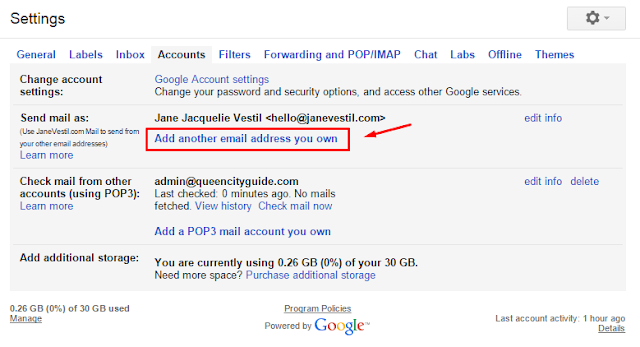
2. A small pop-up window will appear. Enter your other email address as shown below and click "Next Step".
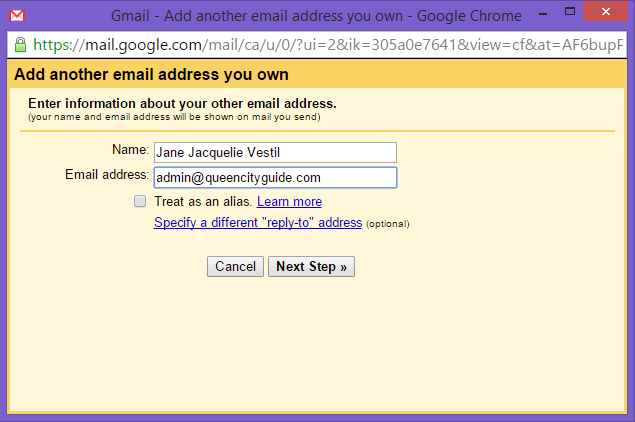
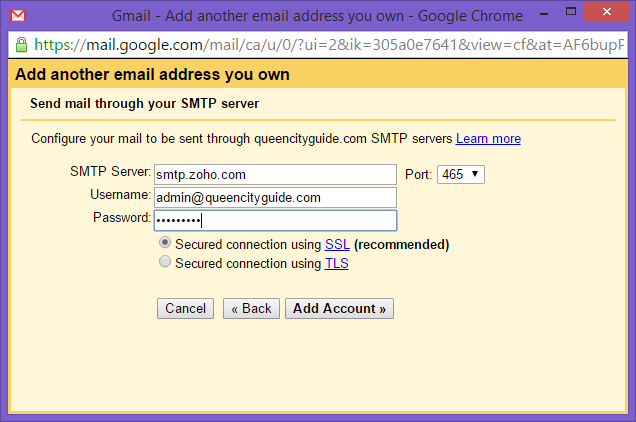
4. A confirmation code will be sent to your other email account. You can either click on the confirmation link provided or type in the confirmation code.
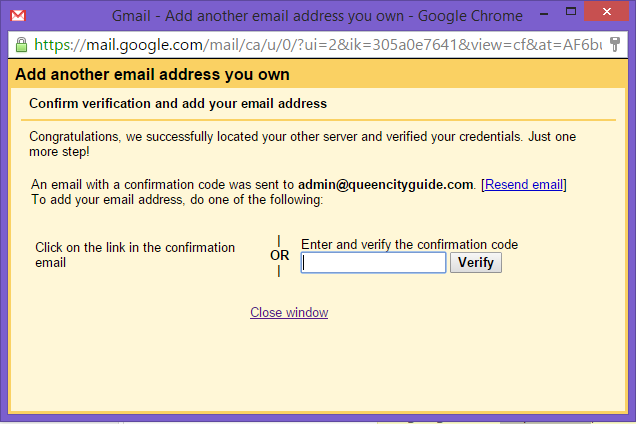
After this step, you should be able to toggle between your email addresses on which account you would like to send your new message or reply from. Please see image below for reference.
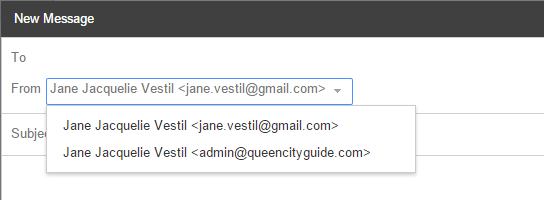
DISCLAIMER: I've been using this trick for years already. However, please follow at your own risk.
I make no representations as to accuracy, completeness, currentness, suitability, or validity of any information on this site and will not be liable for any errors, omissions, or delays in this information or any losses, injuries, or damages arising from its display or use. All information is provided on an as-is basis.










No comments:
Post a Comment